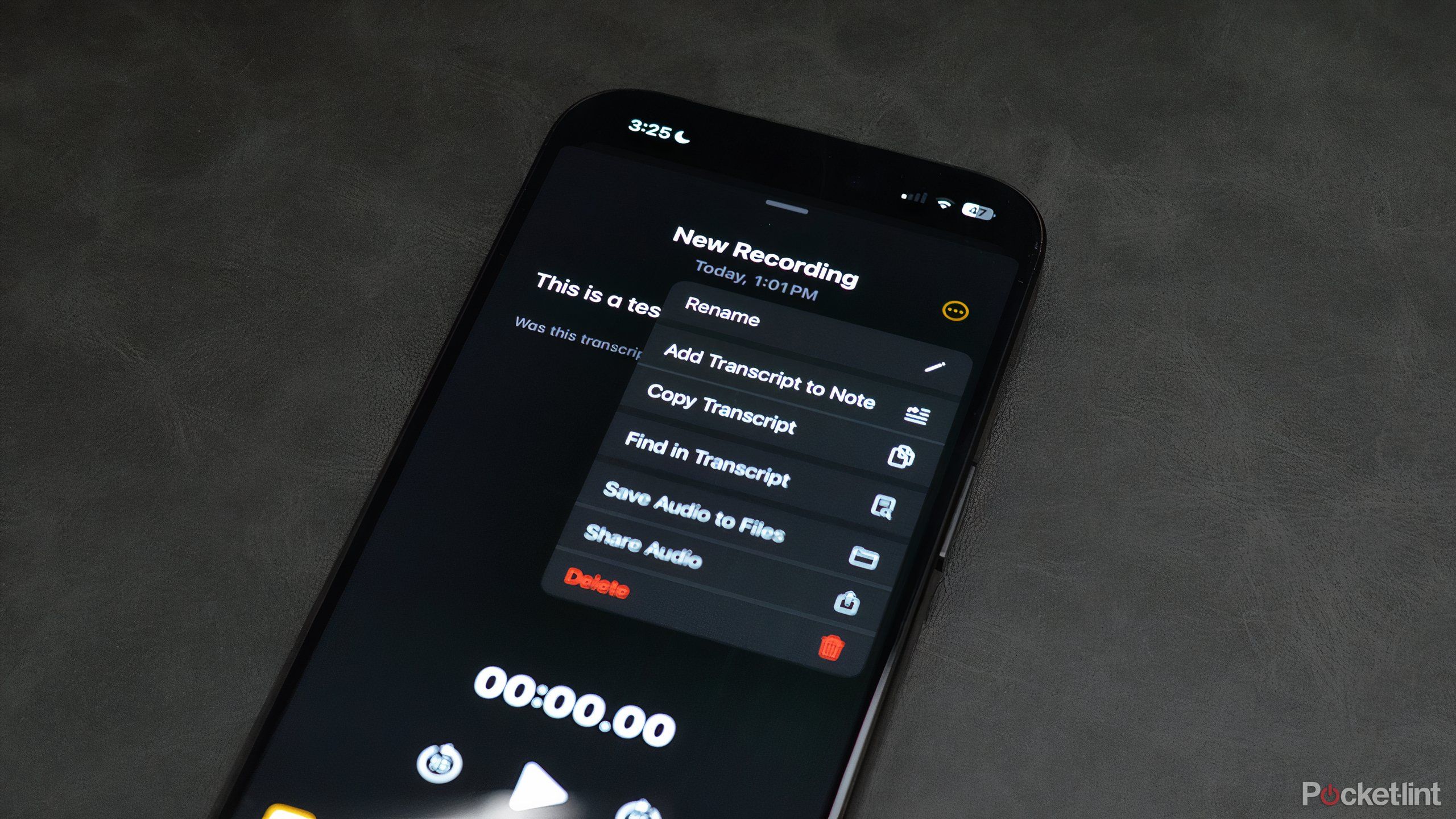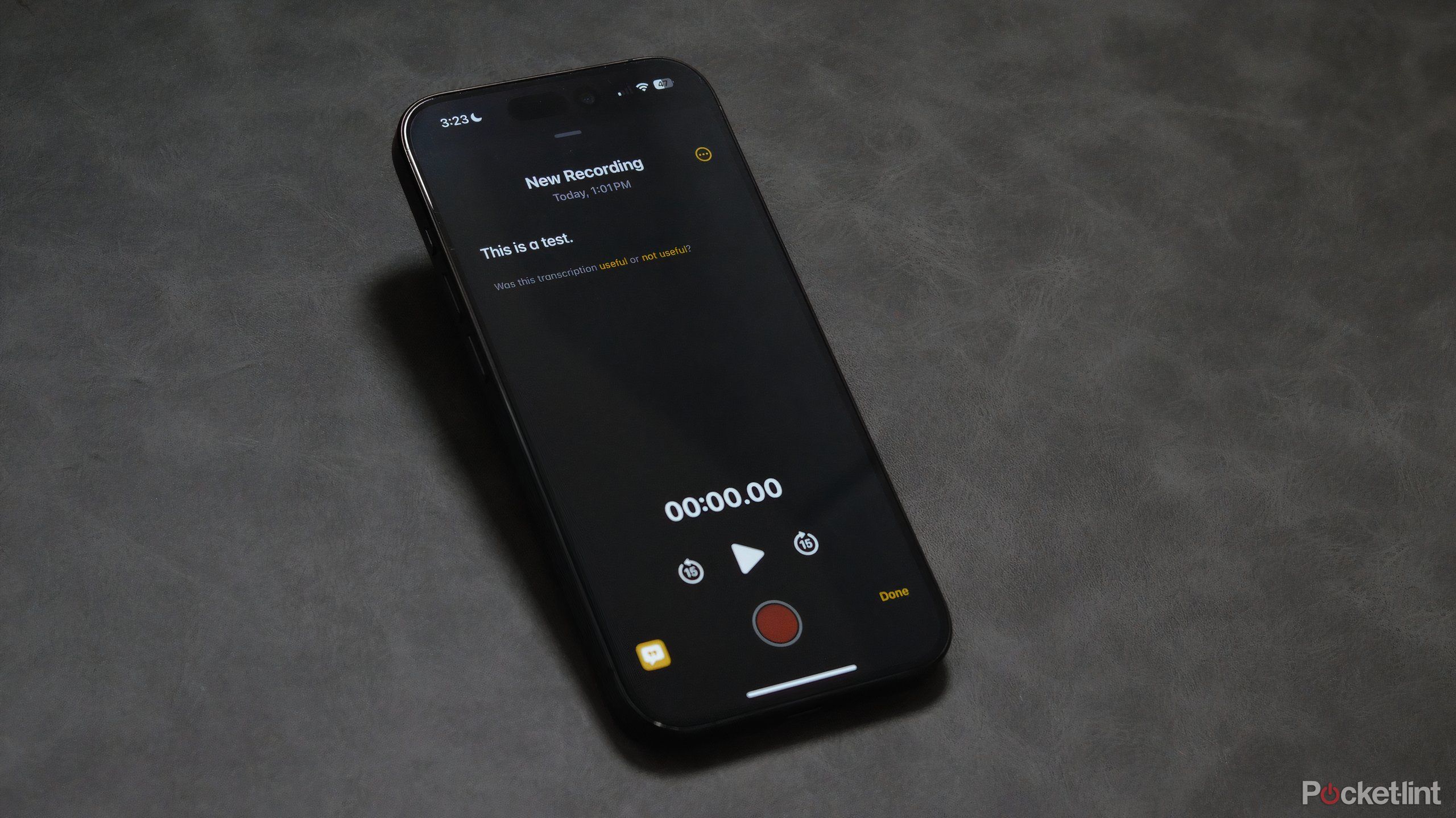Key Takeaways
- iOS 18 integrates audio transcription feature in the Notes app.
- Easily record and transcribe audio within the Notes app with a few simple steps.
- Apple’s Apple Intelligence AI platform will enhance automatic transcription summaries with key points.
iOS 18 adds the incredibly useful features, including the ability to transcribe audio recordings. Using the Notes app, iPhone users can record audio and have it transcribed without having the manually transcribe it themselves or use a third-party app.
As someone who frequently records audio during meetings and especially for interviews on my iPhone, audio transcriptions have been a long-requested feature of mine. With iOS 18 and the Notes app, iPhone users (alongside myself) can save time and extra steps in having audio transcribed accurately. Apple Intelligence will also be adding features down the road.
iPhone’s audio transcriptions via Notes are available on all iOS 18-enabled devices from iPhone 12 and later. Here’s how.
How to record audio using Notes
Notes can be a great method to record audio during your next team meeting
Gone are the days when Notes was strictly an app for text. The Notes app supports full voice notes and audio recordings, similar to the Voice Memos app. Using a few easy steps, you can begin recording audio. Using the new notes feature, you can record a personal reminder for yourself throughout the day. Voice notes can also be used to capture audio from members during a meeting or interview.
To record audio in Notes:
- Open the Notes app on your iPhone.
- Create a new note or open an existing Notes page.
- Single-tap the screen to select the ‘Paperclip’ icon in the menu bar.
- Choose Record Audio from the menu.
- Tap the rec record button at the bottom of the screen to begin recording.
Apple iPhone 16 Pro
Apple’s iPhone 16 Pro line features a few notable upgrades over last year’s iPhone 15 Pro, including a dedicated camera button, a new A18 Pro chip, a bigger screen, and several AI-powered Apple Intelligence features.
Once properly done, you’ll see the audio timeline begin with the soundwaves on the screen reflecting the audio in real-time. Again, similar to the Voice Memos app, you will also see the time duration of the recording on screen alongside playback options. Once concluded, the audio recording, the date, and the duration of the recording will be listed in the Notes app.
How to transcribe audio using Notes
Having your audio transcribed within the Notes app is virtually effortless once you begin recording audio. As soon as the Notes app registers a speaker, audio is transcribed in real time. This is reflected within the app as audio is being recorded. Transcriptions can then be added to the note afterwards as well.
Follow these steps to add transcriptions to your voice notes:
- Tap the quote bubble button in the bottom left corner to see transcriptions.
- Select the three-dot menu in the top right-hand corner of the display.
- Select Add Transcript to Note from the menu
- Copy, paste, or format your transcription within the note afterwards.
Updates for Notes’ audio transcriptions
Apple Intelligence will bring additive improvements to this feature
Voice notes and audio transcriptions are already in great working order. However, Apple is already confirmed to be enhancing the experience in the coming months. This December, Apple is launching its Apple Intelligence AI platform for the iPhone. iOS 18 will be able to use Apple Intelligence to generate transcription summaries automatically. This will take key moments and topics from a recording and provide easy-to-read bullet points.
Integrating additional languages could come as a part of future software updates in the coming months.
Currently, transcription in Notes only supports the English language. While a timeline is unconfirmed, Apple will likely introduce additional languages over time. Integrating additional languages could come as a part of future software updates in the coming months.
Trending Products

LG UltraGear QHD 27-Inch Gaming Monitor 27GL83A-B – IPS 1ms (GtG), with HDR 10 Compatibility, NVIDIA G-SYNC, and AMD FreeSync, 144Hz, Black

LG 24MP60G-B 24″ Full HD (1920 x 1080) IPS Monitor with AMD FreeSync and 1ms MBR Response Time, and 3-Side Virtually Borderless Design – Black

Acer Nitro 27″ WQHD 2560 x 1440 PC Gaming IPS Monitor | AMD FreeSync Premium Up to 180Hz Refresh 0.5ms DCI-P3 95% 1 Display Port 1.2 & 2 HDMI 2.0 XV271U M3bmiiprx,Black

Logitech MK345 Wireless Keyboard and Mouse Combo with Palm Rest, 2.4 GHz USB Receiver, Compatible with PC, Laptop, Black

Motorola MG7550 – Modem with Built in WiFi | Approved for Comcast Xfinity, Cox | For Plans Up to 300 Mbps | DOCSIS 3.0 + AC1900 WiFi Router | Power Boost Enabled

HP 230 Wireless Mouse and Keyboard Combo – 2.4GHz Wireless Connection – Long Battery Life – Durable & Low-Noise Design – Windows & Mac OS – Adjustable 1600 DPI – Numeric Keypad (18H24AA#ABA)

ASUS TUF Gaming GT502 ATX Full Tower PC Case, Tempered Glass, Tool-free Side Panel, Modular Design, ARGB Hub, 2- way Graphic Card Mounting Orientation Compatible, 360mm and 280mm Radiator compatible

Lenovo 15.6″ FHD Laptop, Intel Pentium N6000 Quad-core Processor, 16GB Memory, 1TB SSD Storage, Ethernet Port, HDMI, USB-C, WiFi & Bluetooth, Windows 11 Home, WOWPC USB Bundle

Thermaltake View 200 TG ARGB Motherboard Sync ATX Tempered Glass Mid Tower Computer Case with 3x120mm Front ARGB Fan, CA-1X3-00M1WN-00