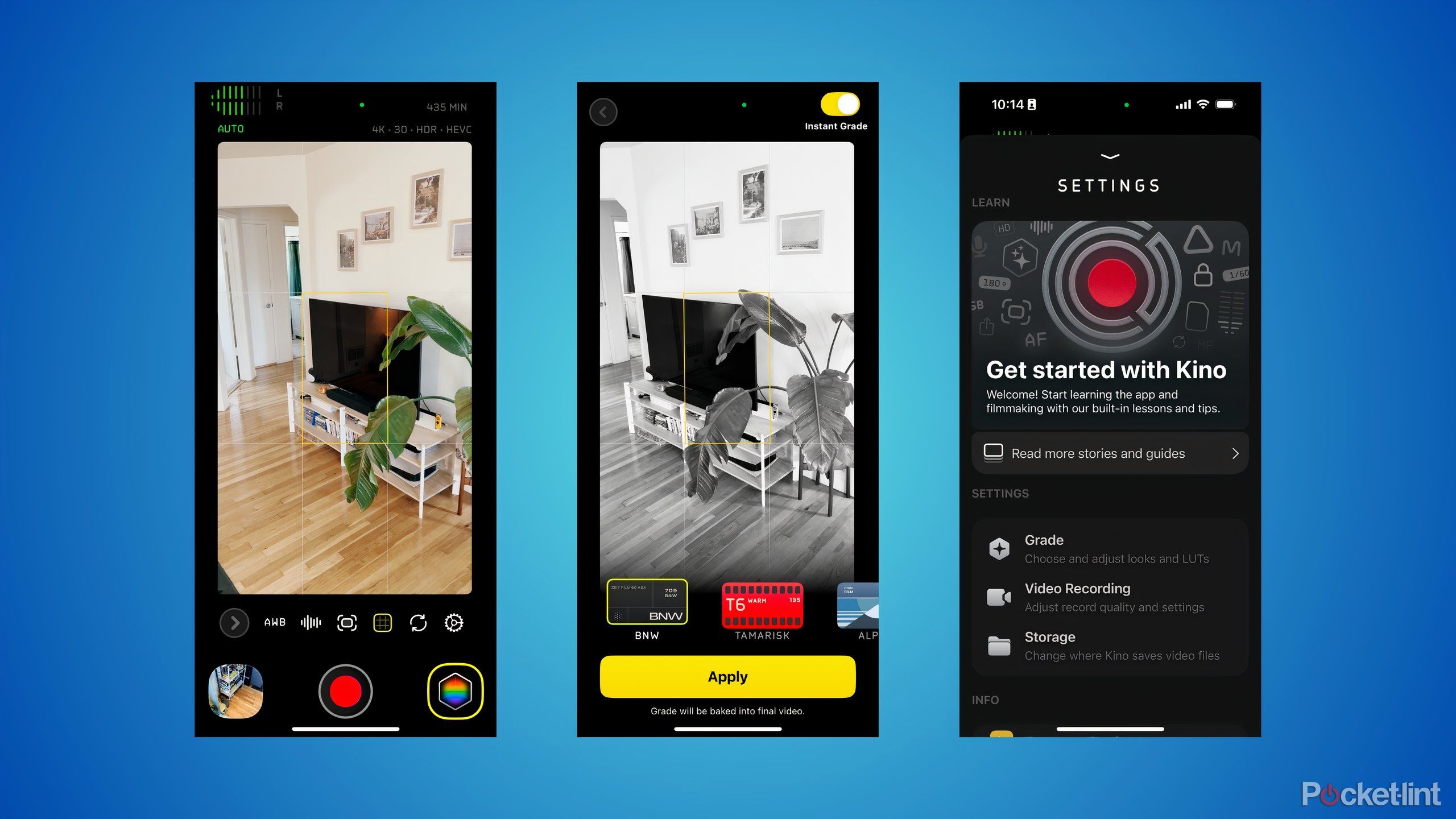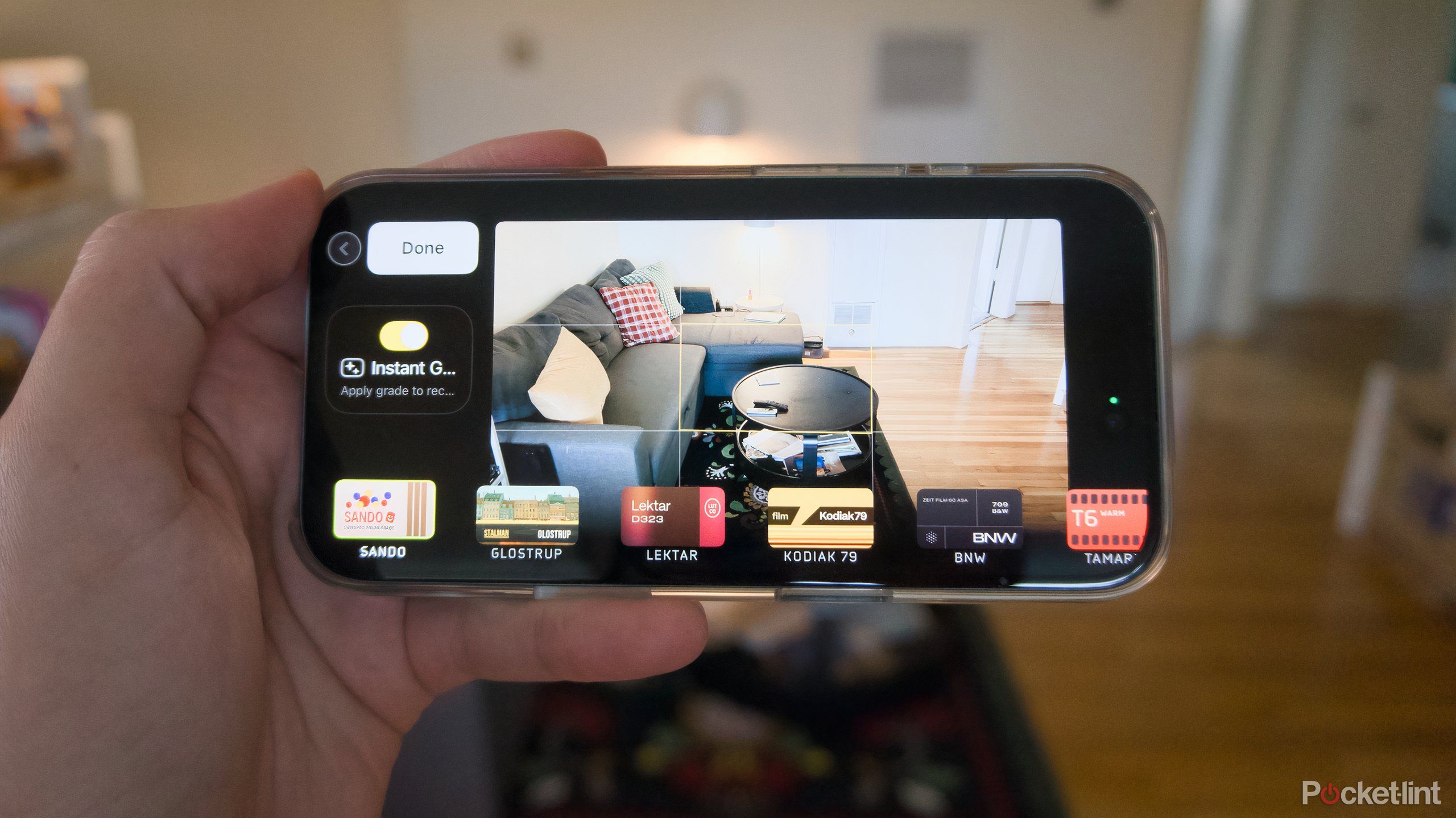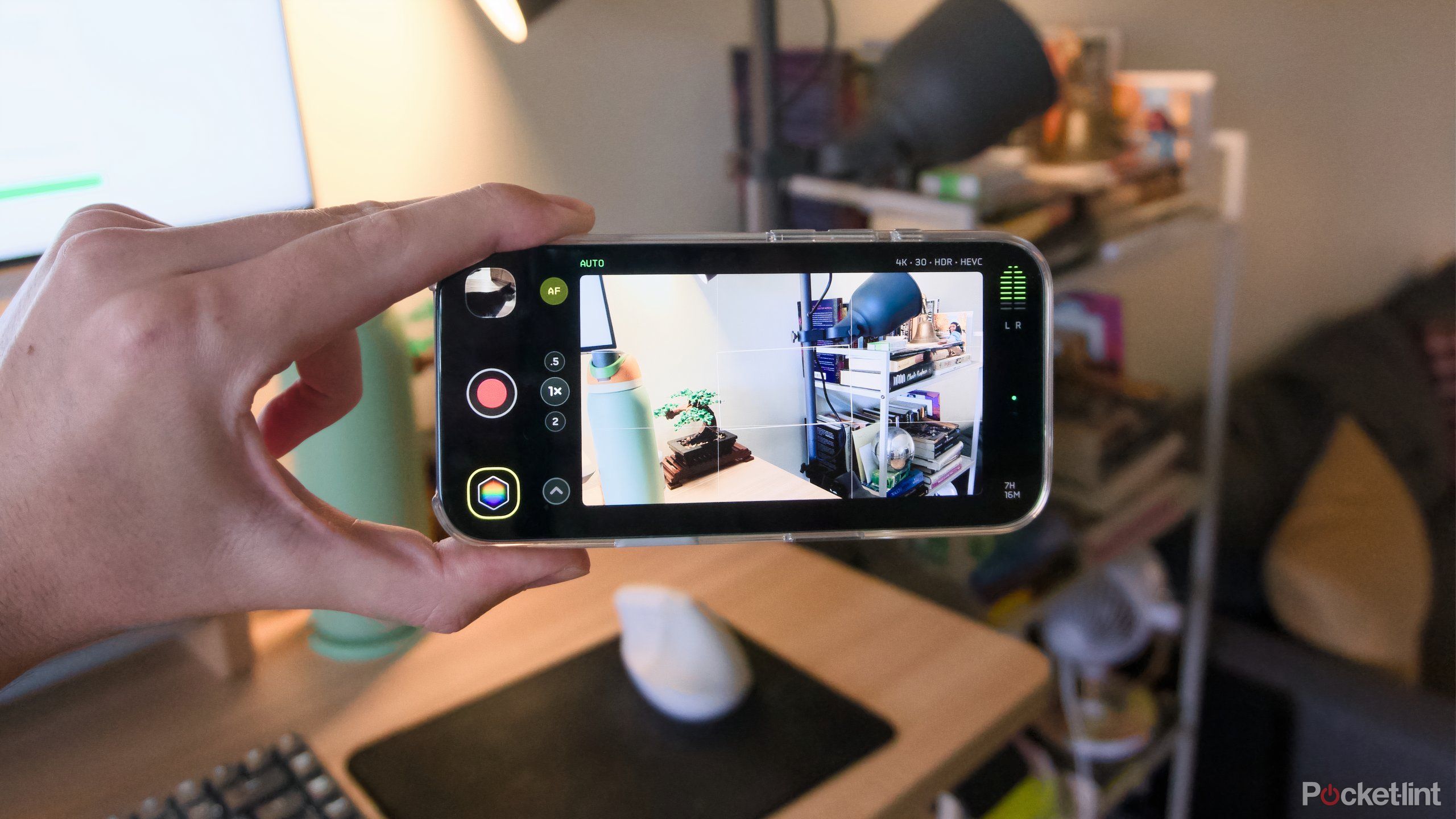Key Takeaways
- Kino offers pro controls and a simple interface for creating high-quality video.
- The app, developed by the creators of Halide, provides detailed settings like white balance and focus upfront.
- Kino’s Instant Grade feature applies professional color grading while filming.
It’s embarrassing to admit, but I’ve never really been interested in using my iPhone as a camera. It’s a fact that’s only felt stranger as they’ve gotten better and better at capturing photos and videos. I’ll snap a picture of something to remember it or record a video of something funny, but I’ve largely retreated from using my iPhone’s cameras and microphones for audiovisual expression.
Halide, Lux’s photography app, opened my eyes to how much I was missing by not thinking of my phone as a camera. And Kino, the company’s video app that launched earlier in 2024, is poised to do something similar with video. Like Halide, it attempts to split the difference between pro controls and a simple interface. It also has a feature that I thoroughly enjoyed that’s the exact opposite of Halide’s Process Zero — the ability to instantly grade any of your videos while you capture them.
Color grading can be one of the more laborious parts of the post-production process, and one of several ways that you can alter the look of a video you’ve captured that’s out of reach of the average person. With video more important than ever, and I’ve found Kino to be a great way to make the clips I capture feel special in a way relying on my skills alone couldn’t. Here’s what I like best about Kino after a little over a week using it.
Related
As a pro photographer, these are my favorite iPhone camera apps
These are the apps I turn to when I want to get the most from my iPhone’s camera.
How Kino helps you shoot better videos
Being more up-front with information and settings
It’s important to understand that Kino is a radical reinvention or leapfrog of the iPhone’s built-in Camera app. Apple’s own app is plenty capable and has only gotten more capable over the years as the company has increasingly made taking good photos and videos a top of the line feature of new phones. Look back at the last five years of iPhone releases, and features focused on the camera have been some of the most interesting, whether it was camera control on the iPhone 16 or cinematic mode on the iPhone 13.
Kino, like Halide, reflects a preference for making information and in-depth settings readily accessible in a way Apple is more reluctant to in its own app (something that’s just now changing with Camera Control’s various sub-menus). Kino gives you more immediate control of details like white balance and focus. The app even lets you adjust focus on the fly if you want. It’s a much more flexible setup, and it expects you to make tweaks. There’s an understanding from Lux Optics that, beyond framing, the key skill of photography and cinematography is manipulating color and light to your taste with the settings your camera provides.
The controls Kino put front and center
Just like the default Camera app, the focus of Kino’s capture interface, in the sense that it takes up a majority of the screen, is the viewfinder, which gives you a live preview of what your shot looks like. Viewing Kino while holding your iPhone horizontal, a visual indicator of audio levels is in the bottom left corner of the screen and the amount of recording time you have left is in the top right. Kino calculates that time remaining by knowing the size of the file you’re recording (4K clips are naturally going to take up more space), how it’s being encoded, and how much space you have left on your phone — helpful information Apple doesn’t make clear until you’re out of storage.
The testing for this article was done running Kino on an iPhone 16, but you’ll have even more resolution and codec options if you opt to use an iPhone 16 Pro or Pro Max.
Along the top of the app, there’s a display of the current resolution, framerate, whether you’re recording in HDR, and the codec you’re using to compress and store your videos. The app defaults to what will work best on your current phone, but you can also adjust these settings if the need arises. Down the middle of the interface, right before you hit the record button, there’s an arrow icon that opens the QuickBar, buttons for each of the lenses you can use, and a toggle for Auto Focus, which you can turn on and off.
The following controls are in the QuickBar:
- Settings
- Switching between rear and front cameras
- Layout Grid and Level
- Image Stabilization
- RGB Waveform (for identifying which parts of a shot are over or under lit)
In the top right of Kino’s interface there’s a Grade button that can be tapped to toggle color grading on and off and select from a variety of excellent preselected options for different color grades to preview and use, and in the bottom right, there’s a button that leads you to a gallery of clips you’ve recorded recently that can be further edited or shared. You don’t have to interact with much, if any of these features, if you don’t want to, but as you start to experiment beyond just pointing and shooting, having options at the ready is very helpful.
The two ingredients that make a video shot in Kino special
A sense of motion blur thanks to AutoMotion
On top of arranging and presenting its camera controls differently, Kino has two main features that make the videos it captures feel more “cinematic” than other camera apps. The first is how Lux Optics adds motion blur to videos. Kino is designed to automatically adjust exposure so that there will also be a “cinematic” amount of motion blur. If you’ve shot videos on your phone, you might notice that they look more crisp and higher framerate than a movie you watch in the theater. Most films are shot at 24 frames per second. It’s a sweet spot that leaves the action clear enough to follow, but not so crisp and clear as to seem artificial. Kino’s application of motion blur through a feature called “AutoMotion” is supposed to achieve the same effect.
AutoMotion makes footage feel more natural, though it’s not always the right choice. Sometimes you want the hyperdigital look that smartphone cameras shoot in. In-app warnings also make it clear that AutoMotion doesn’t work in all settings. In particularly bright shooting locations, Auto Motion will turn off automatically. Lux Optics even recommends using an ND (neutral density) filter on your phone if you want to use the feature all the time. That’s a natural reality of how motion blur is added to Kino footage, but it might be worth working around if, like me, you prefer the videos the app creates.
Professional color grading with Instant Grade
The other half of Kino’s professional video coin is color grading. Kino’s Instant Grade can give you a live preview of a selection of color grade options and automatically apply grading while you film, even ones based on a LUT (Lookup Table) that you created yourself. Lux Optics credits the inspiration for this feature with Apple’s introduction of Apple ProRes Log on the iPhone 15 Pro and Pro Max. Log is a new method of encoding video footage that preserves more of the information from a clip, like the highlights and shadows. That Log footage works well for color grading, which is where Instant Grade comes in.
Derisively, switching between Kino’s different grades can feel a bit like applying an Instagram filter at first blush. Choosing between a grade like Sando, with its bright, pop-y look, or BNW, the black and white option, before you even start shooting doesn’t feel very “professional.” But the customizations Kino is making go beyond applying a superficial layer of color or texture. They’re also, on the whole, much more tasteful than any of the options you’ll find in a social media app. You can also easily apply them after the fact, so if you don’t want to commit to anything before calling action, all of your options are still on the table.

Related
What are the iPhone’s HEIC, ProRAW, and ProRes RAW for?
Your iPhone could very well be the most powerful and easy-to-use camera you own, but the files it creates are a whole other story.
Finding a balance between ultra-processed and unprocessed
Camera apps should make you want to use your phone’s camera
I’m well aware of the irony that the thing I found most interesting in Halide — the app’s ability to skip Apple’s increasingly heavy-handed photo processing — is the exact opposite of the color grading options I found so fun Kino. But I do think it’s an expression of the weird place smartphone makers are at when it comes to cameras.
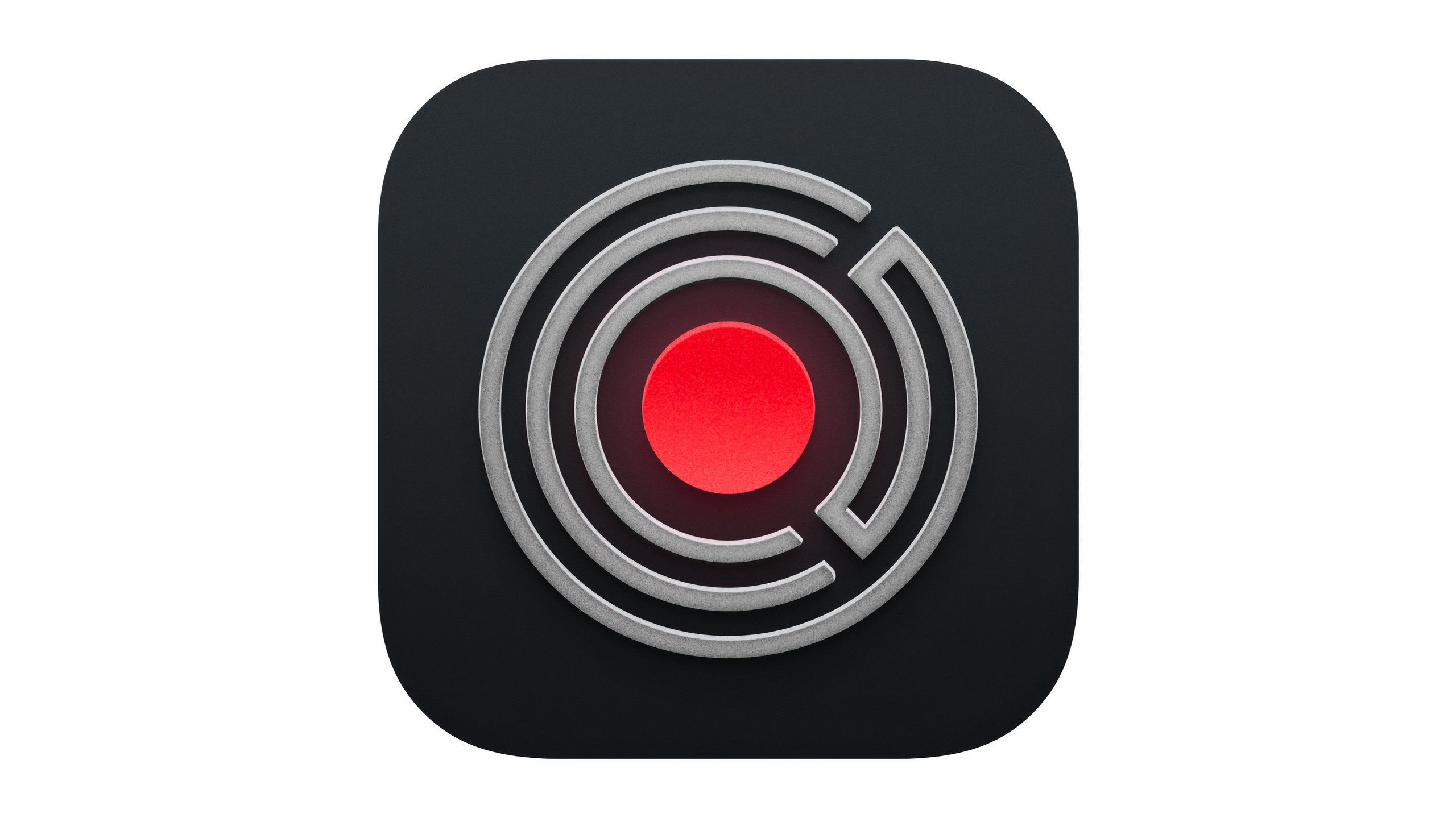
Kino
Kino, is to video what Halide is to photos. It has a simple interface that’s approachable for new users, but plenty of pro-friendly settings and information that should please avid cinematographers. The star is the app’s Instant Grade feature, which automatically applies color grading while you shoot.
Every company has to make a decision about how much artificiality they’re willing to introduce to their camera software in the name of making it easy to take good photos, and edit bad ones to your liking. With tools like Photographic Styles, Apple seems increasingly willing to put a lot of options on the table but leave the rest up to the user. Google certainly has a lot of opinions about how photos and videos should look, but it’s also given users AI-powered tools to create photos not grounded in reality at all.
Every company has to make a decision about how much artificiality they’re willing to introduce to their camera software…
Kino, like Halide, feels like a good middle ground, leveraging what modern iPhones are capable of, but ultimately focused first on just letting you film high-quality video. Instant Grade is easy to use, but it’s also entirely optional, just like Process Zero in Halide. What both apps excel at, is making the process of shooting a photo and video feel more thoughtful, fun, and look a lot better. Putting settings where you can see them naturally makes you want to adjust them. Art is about experimentation, and Kino gives you plenty of parameters to play with.
Trending Products

LG 24MP60G-B 24″ Full HD (1920 x 1080) IPS Monitor with AMD FreeSync and 1ms MBR Response Time, and 3-Side Virtually Borderless Design – Black

LG UltraGear QHD 27-Inch Gaming Monitor 27GL83A-B – IPS 1ms (GtG), with HDR 10 Compatibility, NVIDIA G-SYNC, and AMD FreeSync, 144Hz, Black

Acer Nitro 27″ WQHD 2560 x 1440 PC Gaming IPS Monitor | AMD FreeSync Premium Up to 180Hz Refresh 0.5ms DCI-P3 95% 1 Display Port 1.2 & 2 HDMI 2.0 XV271U M3bmiiprx,Black

Logitech MK345 Wireless Keyboard and Mouse Combo with Palm Rest, 2.4 GHz USB Receiver, Compatible with PC, Laptop, Black

Motorola MG7550 – Modem with Built in WiFi | Approved for Comcast Xfinity, Cox | For Plans Up to 300 Mbps | DOCSIS 3.0 + AC1900 WiFi Router | Power Boost Enabled

HP 230 Wireless Mouse and Keyboard Combo – 2.4GHz Wireless Connection – Long Battery Life – Durable & Low-Noise Design – Windows & Mac OS – Adjustable 1600 DPI – Numeric Keypad (18H24AA#ABA)

ASUS TUF Gaming GT502 ATX Full Tower PC Case, Tempered Glass, Tool-free Side Panel, Modular Design, ARGB Hub, 2- way Graphic Card Mounting Orientation Compatible, 360mm and 280mm Radiator compatible

Lenovo 15.6″ FHD Laptop, Intel Pentium N6000 Quad-core Processor, 16GB Memory, 1TB SSD Storage, Ethernet Port, HDMI, USB-C, WiFi & Bluetooth, Windows 11 Home, WOWPC USB Bundle

Thermaltake View 200 TG ARGB Motherboard Sync ATX Tempered Glass Mid Tower Computer Case with 3x120mm Front ARGB Fan, CA-1X3-00M1WN-00